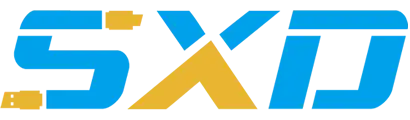Troubleshooting Philips GoGEAR Problems
Frequent problems with Philips GoGEAR media players include device locking, user forgetting screen unlocking mode, inability to recognize devices on Mac or PC, etc.If the manufacturer\'s warranty expires, or if you do not want to deal with the hassle of sending the issue back to the manufacturer for repair, Please resolve the issue on your own.Try pressing the reset button below-The left side of the Philips GoGEAR media player uses a straight paper clip or any other long, thin, solid object.After the reset button is pressed, the device forces itself to shut down.Wait a few minutes after the device is turned off, then turn the power back on.If you are still experiencing a freeze issue, try to fix the player using the Philips Songbird software as described in the next bullet.Using the \"Fix My Philips device\" option in Philips Songbird software, the software can detect and repair problems with the device.Turn on the Philips Songbird software on the computer..Select tools along the menu bar at the top of the program window, and then select repair my Philips device \".Click to highlight the GoGear Connect 3 (SA3CNT) option and click continue \".\\ \"The repair device dialog box appears on the screen with instructions to connect to the Philips GoGEAR media player for repair.Keep this dialog open and don\'t close it.Power off the Philips GoGEAR device, press and hold the \"play\" button of the device, and then connect it to the computer using the USB cable that comes with the device.Continue to press and hold the play button until the progress bar is displayed in the repair device dialog box on the screen, which means it detects the device.Follow the specific instructions that appear in the dialog box, because the instructions are slightly different depending on the GoGEAR Model you have.Once the process is completed, you will be instructed to disconnect the device.If there is still a problem with the Philips GoGEAR media player, please follow the instructions later in this article to restore the device to the factory settings.Try to disconnect the currently unused USB device from the computer, restart the computer, then connect GoGEAR to the available USB port to see if this solves your problem.Connecting a large number of USB devices to a computer can run out of all the power allocated to the USB port without actually using all the USB ports.If the USB port you are currently using is disabled or defective, try connecting the Philips GoGEAR media player to a different USB port.Make sure to connect the media player to a working USB port recognized by the computer.For example, the USB port on the computer monitor and keyboard is often not recognized by the computer, and you need to connect the media player to the USB port on the computer tower.However, if you are using fullin-One computer, you need to connect the device to the USB port on the computer monitor, as shown belowin-There is a tower in a computer.If the cable is damaged or defective, try replacing the USB cable that connects the media player to the PC.Power off the Mac computer and turn it back on.After the computer starts to start, press the \"command\", \"options\", \"P\" and \"R\" buttons at the same time.After the Philips GoGEAR media player is up, try connecting it to your computer to see if your problem is fixed.If the cable is damaged or defective, try replacing the USB cable that connects the media player to the Mac.It\'s easy to panic if you forget the screen unlock mode, but don\'t worry.After five incorrect screen unlock modes are entered, a message appears informing you that you need to wait 30 seconds before trying to enter the correct mode again.When the screen where you can enter the pattern again appears, click \"forget pattern \".\\ \"You will then have the opportunity to enter the username and password associated with the Gmail account set up on your device.After entering this information correctly, you will be asked to set up a new screen unlock mode on the device.You might use the third one.Connect the Philips GoGEAR media player to your computer for a party cable that syncs with the songbird program.Third-Party cables usually charge your media player, but don\'t allow you to sync your device with the songbird program.Try using the USB cable that comes with the media player or Philips-Go through the certified USB cable and see if it will solve your problem.Updating the firmware can solve problems with the Philips GoGEAR media player and some other problems with the device.You can update the firmware of your device by making sure you are connected to Wi-Click the Options button.The options button is the button below the touch screen with three horizontal lines.Select Settings in the list of options that appear in the lower part of the media player touch screen \".Click \"Philips\" in the list of options that appear \".Select \"upgrade\" on the next screen \".Your Philips GoGEAR media player will search for updates available.Install Any updates found.If there is no other solution, back up the media player and restore it to factory settings.Click the Options button.Choose \\ \"privacy.Select \\ \"factory data reset.\\ \"All personal content you add to your device, such as audio, video, and apps, will be deleted and the media player will revert to the settings when you first open the Philips GoGEAR media player.
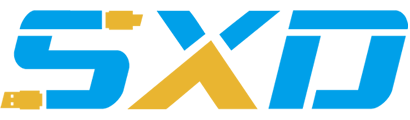
3rd Floor, Building D, Lianyou Industrial Park, Xinhe Community, Fuhai Street, Bao'an District, Shenzhen, Guangdong, China, Postal Code: 518103
Email:thisischarlie@foxmail.com
© 2018 Web Design. All Rights Reserved