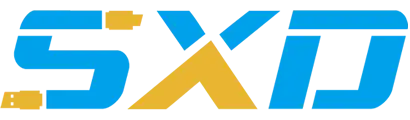Connecting your iPod to your PC or Laptop
So you've gone for the best of both worlds, you have an Apple iPod cause you love toting your music around everywhere. You have a PC or laptop because you like the cost and the large variety of software that is available for it. Problem is, when you plug in your iPod via USB 2.0 port you can't see the device in Windows Explorer. Follow the steps below and you should be able to access your iPod with your Windows-based PC or laptop.
First, make sure your iPod is fully charged, then take the hold switch and toggle it off and then on. Next do some troubleshooting on your iPod if you're convinced the problem is not with your PC. Restart your iPod, and wait for it to come up. When your iPod comes up make sure all of your software is current, and do an update is needed.
There are several factors that could keep Windows from recognizing your iPod as an external drive. It takes minimum system requirements for your iPod to work with your PC. Your PC must have 160 gigabytes of free memory to work with the iPod Classic from 2009, and subsequent versions have similar or higher requirements. It's best to have at least Windows Vista Home Premium or higher to work and get the very best results with your iPod. Windows systems below XP SP 2 will not work with your Apple device. You also must have a Windows laptop or PC with a USB 2.0 port.
Simply restarting your computer can often solve problems involving your iPod. Once your PC is back up, make sure you are using the connection cable that came with your Apple. There are many 3rd party cable manufacturers, but some of them simply do not work properly. Next, try placing your iPod into disk mode, and now it should be recognizable by your PC as an external device in My Computer.
Now if everything is set up properly, iTunes should open up automatically. Now you can access all of your iPod tunes and play them through your PC, and likewise, if you have any songs on your PC you would like to download to your iPod, you can do that as well.
iPods and PC's may not have been built to be compatible initially, but you can use them together for a great multi-media experience if you know the correct steps to take.
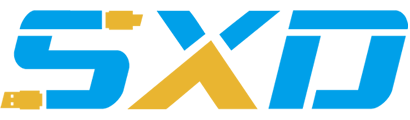
3rd Floor, Building D, Lianyou Industrial Park, Xinhe Community, Fuhai Street, Bao'an District, Shenzhen, Guangdong, China, Postal Code: 518103
Email:thisischarlie@foxmail.com
© 2018 Web Design. All Rights Reserved