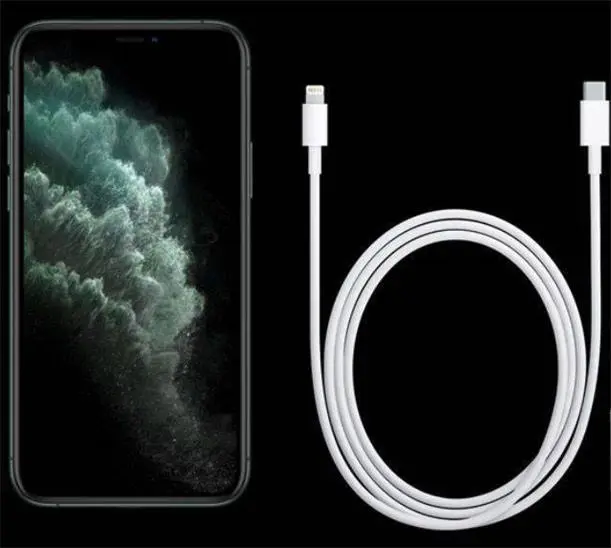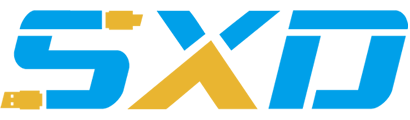How to Transfer Nook ePUB Books to Sony eReaders
by:ShunXinda
2020-07-28
Q:Help! I purchased an ebook in ePUB format through B&N, but I was unable to download them into my Sony Reader. I get the following message: 'This ebook cannot be transfered because there is no license to view on this device or it's authorized to another user'. I do not understand. Is there any possibilitiy to drag or transfer my purchased books to my Sony eReader? or Am I stuck with reading those books only on my computer?Thanks.
A: EPUB purchased through B&N have DRM (some are not). But sony reader can't read Nook DRM EPUB, so, you can remove Nook DRM and reading on PC, then transfer EPUB to Sony eReader.
How to remove Nook ePUB DRM and transfer the books to Sony Reader.
Step 1. Removal DRM from Nook ePUB
(1) Install Nook for PC http://www.epubor.com/nook-drm-removal.html
Authorize your copy of Nook for PC, Click 'Refresh' to download the ePUB books to PC.
(2) Install Epubor Nook DRM Removal(http://www.epubor.com/nook-drm-removal.html) to remove DRM from Nook ePUB
a: Generate your Nook keyfile bnepubkey.b64(bnepubkey.b64 is encrypted file)
b: Click 'Decrypt', then remove drm from Nook epub.
After this,then you can view your newly created DRM-free ePUB files with your favorite application (on whatever device you like).
Step 2. Transfer Nook ePUB books to Sony eReaders
(1) Activate Your Sony eReaders Device
a.Connect the Sony eReader to your computer using a USB cable.Nook for PC will detect the eBook device and the 'My library' dialog box is displayed.
b.Click 'Authorize Device'.
c.Click 'Finished'.
If you aren't prompted to authorize your Song eReader, or you get the message 'user not activated' on your device:
Note:Make sure your Sony eReader is on. Make sure that the Sony eReader's USB cable is securely plugged into the Sony eReader and the end of the USB cable isecurely plugged into your computer.
(2) Open Nook for PC on your computer.
Note:You must activate both Nook for PC and your Sony eReader with the same Nook for PC to successfully transfer content)
(3) When Nook for PC recognizes your Sony eReader, it will prompt you to authorize your Sony eReaders (like you did with your computer). If you already used a different Nook for PC ID on the device, it will prompt you to login with the same ID.
(4) An icon for your device will then appear in the left column under 'My library'
(5) Transfer the eBook to your Sony eReaders using Nook for PC.
a.In the Nook for PC window, click Library View (the icon that looks like 3 book spines) in the top left hand corner of the page.
Your device's name---Sony eReader will show up at the bottom of the list on the left side of the screen under Bookshelves. If you do not see it, follow the instructions on User Guide.
b.Click on the Nook ePUB eBooks you want to transfer on the right side of the screen and keep holding the mouse button down.Drag the mouse until the arrow is over your device's icon in the left pane. Then let go.
c.The 'Copy Documents' dialog box is displayed and the title is transferred.When transfer is complete the 'Copy Documents' dialog box closes. You can now disconnect the Sony eReaders.
Custom message
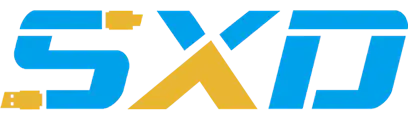
 |
|