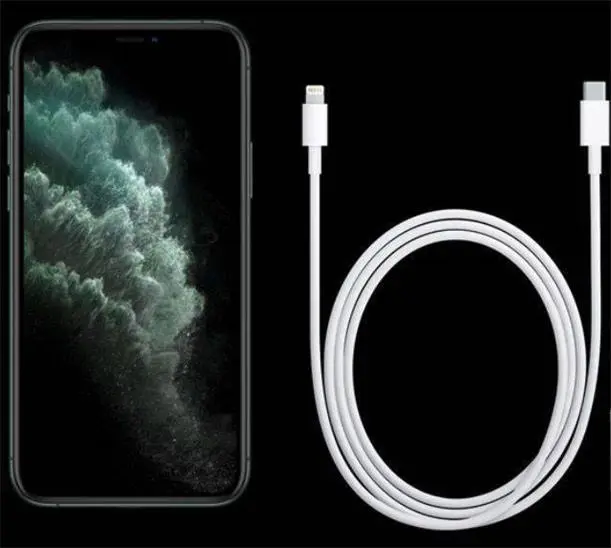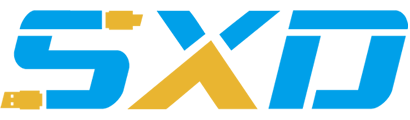How To Easily Backup iPod Music
by:ShunXinda
2020-08-01
Though it is already a high-tech and modern world that people are living in today, there are still some people who tend to despise technology and transferring one's files from his iPod to his computer is not exactly one's idea of a walk-in-the-park. And among the thing that puzzles a technophobe is how to successfully sync his iPod to the computer so that he will be able to backup iPod music - so for that, here are generally two ways to backup iPod music.
The first one will need the iTunes application while the other method, which is much longer, no longer requires any other programs to use:
The iTunes method:
One should have an iTunes application installed in his computer.
After opening the application, he should plug his iPod USB cable into his iPod and plug the other end to a USB port in his computer
Most computers, through iTunes, will automatically identify the iPod and will appear under the 'Devices' in iTunes - he should right-click this.
There will be a 'Back Up' option from the drop-down list, he should click this.
Once clicked, the 'Back Up' feature will then sync the device with iTunes. One should be patient enough as this process may take several minutes.
One should not disconnect the iPod until a prompt says so.
The other method will not need any program to backup ipod music. The only things that one would need are: One, the iPod; two, the USB cable of the iPod; and three, a working computer.
Just like in the iTunes method, one should first plug his USB cable into his iPod with the other end plugged in the computer. He should wait for the computer to detect this device.
When the computer has successfully detected the iPod, he can then now open 'My Computer' and under the 'Devices with Removable Storage', he will find the 'Apple iPod', double-click this to open the device.
Once the folder is opened, he should click on 'Tools' which is located at the top of the window and pick 'Folder Options' from the drag down list.
A 'View' tab will then be opened. One should find the subfolder entitled 'Hidden files and folders.'
5. He should then select the option 'Show hidden files and folders' and then click 'OK.'
An 'iPod_Control' folder will be shown after clicking the 'Show hidden files and folder', double-click this.
Afterwards, open the folder with the title 'Music.' However, one must note that some computers may name the folders differently so one should be extra observant when looking for a specific folder.
Upon identifying which folders to sync, he should select all of them and copy them to a new folder in one's hard drive. This will be the last step to backup iPod music. He can now eject the iPod device.
There are other possible ways to sync one's iPod to the computer to be able to backup music, as there are tons of programs to do this. However, regardless of what application one used, he must always take extra precaution as a wrong move may mean the automatic deletion of files - and that could be permanent. So to avoid the worry and hassle, if one cannot accomplish this, it is always best to ask for help from the experts.
Custom message
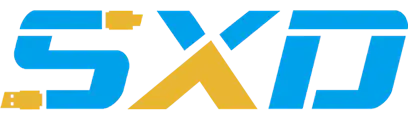
 |
|