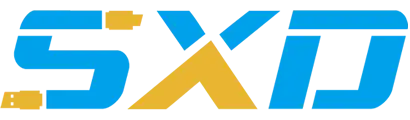How to Connect a Wi-Fi Amplifier Booster Antenna
Wi-Fi Amplifier Booster
2.4GHz 2000mW 802.11b/g/n SMA/TNC Wi-Fi Amplifier/Booster
A Wi-Fi booster antenna will increase your computer's ability to receive wireless Internet signals. This is a big help for those who use laptops and are on the go. But it might seem like connecting a booster antenna isn't possible. Most of them use an RF connection, similar to cable TV, and your laptop doesn't have this type of port. You need more than the booster itself; you need an adapter cable or device that can link its connector to your computer. There are two basic types; the one for you depends on what ports your laptop has.
Check your laptop to see if it has a PCMCIA card installed. Install one if you don't but you do have an available PCMCIA slot. If your laptop has no slots (or is a Mac) or only an express card slot, you need to go the USB route.
Purchase your Wi-Fi booster antenna, which will have an RF-type connector plug at the end, along with the adapter/cable needed to connect it. If you are using the PCMCIA card, you need a laptop adapter cable. For a USB connection, get a wireless USB device with a removable antenna (make sure it is for your computer type, PC or Mac).
Connect the booster antenna to the adapter through the RF connection. If you are using the USB adapter, remove the antenna from it and connect the booster's antenna to it. Plug the adapter to the laptop, using either the USB port or the port on your PCMCIA card.
Install the driver software for the adapter if necessary. This is most likely with the USB device. Insert its included CD-ROM and install all the software programs on it so your laptop will recognize the device's drivers.
Open up your laptop's option for wireless networks and find an available network to connect to. In Windows, go to 'Network Connections' in the Control Panel, right click 'Wireless Network Connection' and search in 'View Available Wireless Networks.'
On a Mac, go to 'Network' in 'System Preferences,' select 'AirPort' and choose a network from the drop-down list.
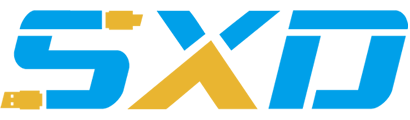
3rd Floor, Building D, Lianyou Industrial Park, Xinhe Community, Fuhai Street, Bao'an District, Shenzhen, Guangdong, China, Postal Code: 518103
Email:thisischarlie@foxmail.com
© 2018 Web Design. All Rights Reserved